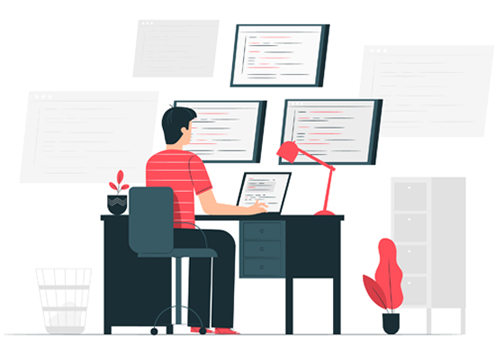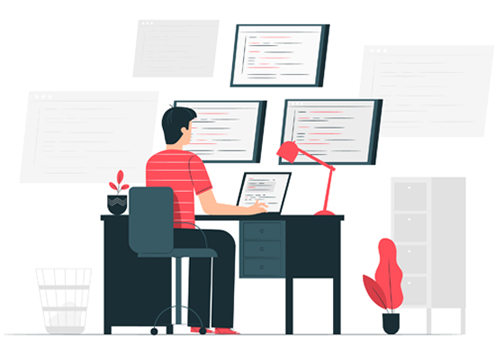As a tutor or a training institute, your MyFavTutor profile is the most powerful online tool you have; to grab the attention of prospective students and convey your credentials. So, it is of paramount importance that you complete your profile with accurate information.
Follow the steps given below to update and complete your profile on MyFavTutor :
Step 1 - Log in to your MyFavTutor account. You will land on the ‘My Profile’ option from your dashboard.
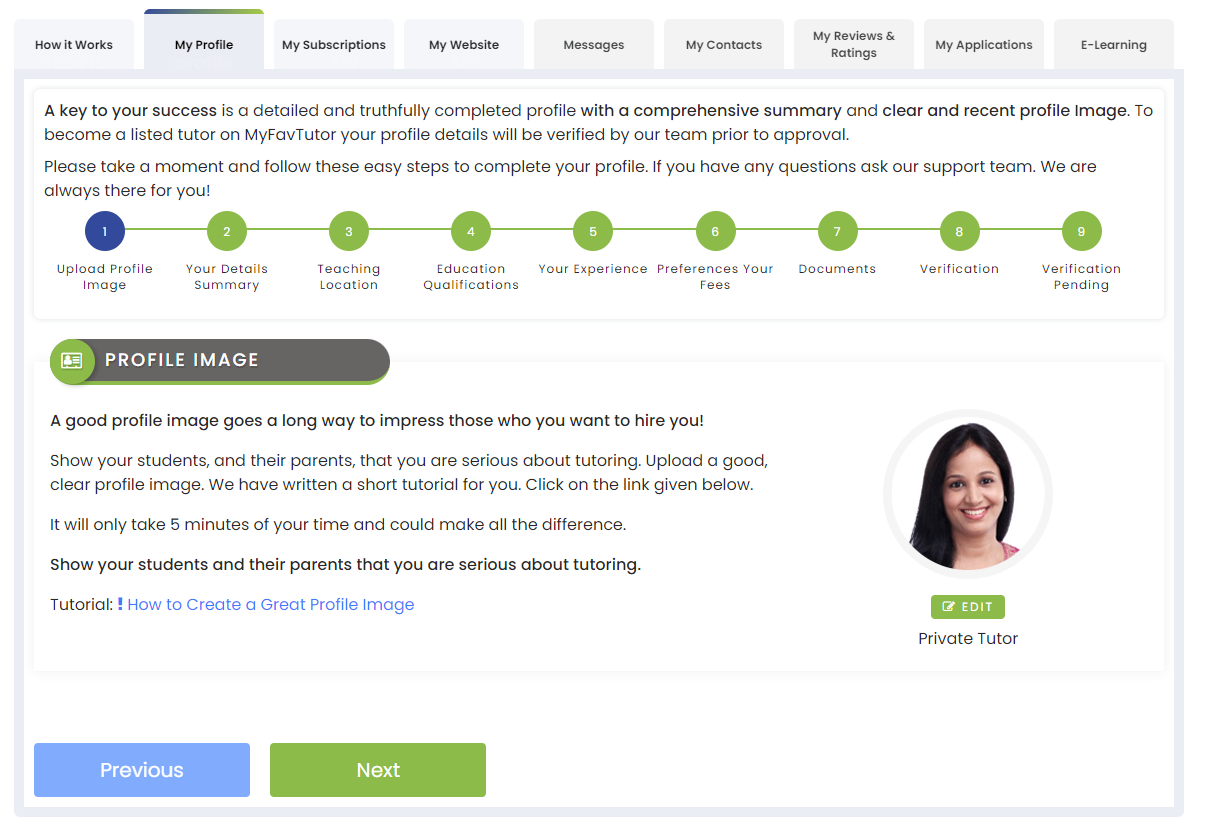
Step 2 - Profile Picture - A good profile picture is important as it will create a very positive impression on students! Tutors or institutes with credible profile pictures are often preferred over those without. Your photo size should be at least 250px wide and a maximum of 5 MB in size in .jpg, .png, .gif or.bmp format only.
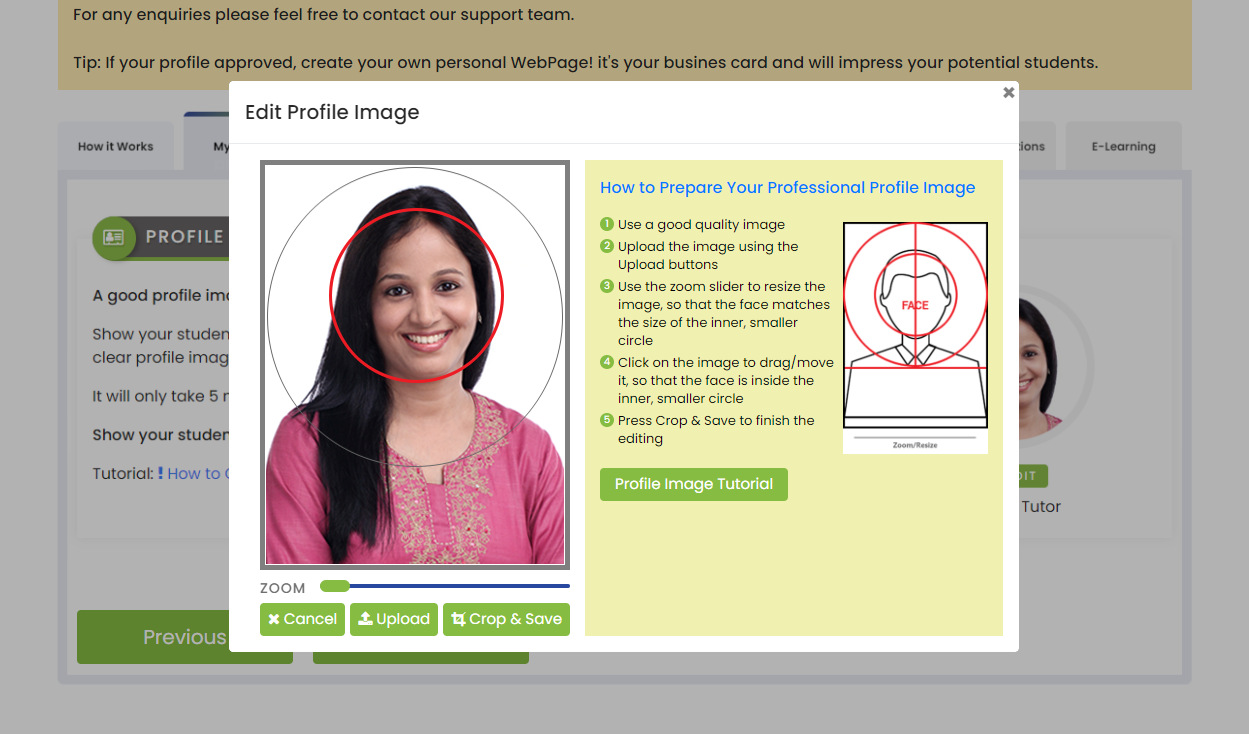
Note: Follow the link named “Photo Uploading Tips” to read the guidelines on how to create a professional profile photo.
Step 3 - Click ‘Personal Information’: This section shows your name, date of birth, gender, email address etc. You have already entered your name, mobile number and email id during sign up. You cannot change your email id and phone number. Rest of the fields are editable.
Add a short tagline and a profile summary to describe your skills and experiences to the prospective students. It is important to write grammatically correct content in order to impress the students.
Once you have entered all the mandatory fields, review them for accuracy and click the “Save” button. Your personal details establish your identity with students/parents. Your personal information remains confidential with us and will not be shared to any third parties. Your privacy is of the highest importance to us.
Note: Make sure to answer the mandatory questions marked (*)
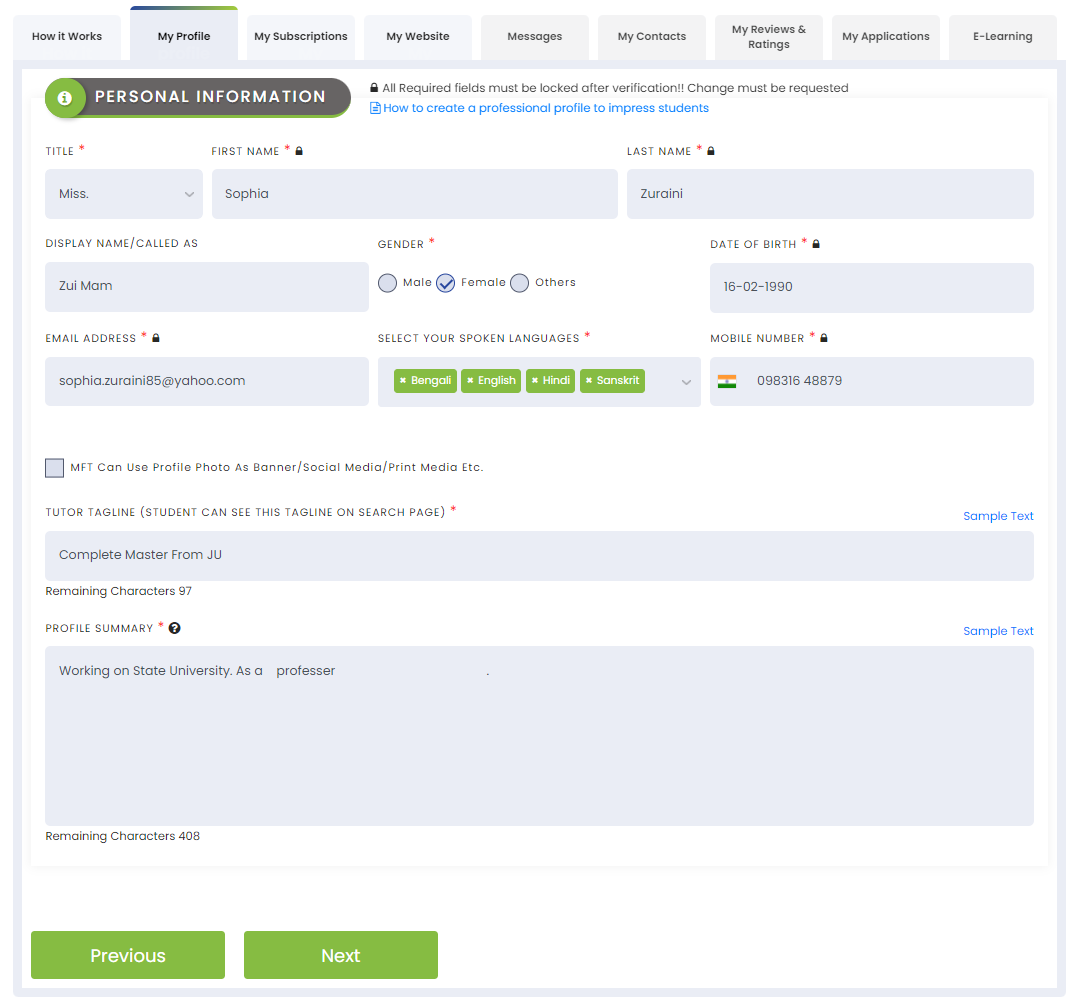
Step 4 - Address (location on the map) - Provide us your complete address including PIN, so that your it can be plotted on Google Map. This information is necessary for you to receive relevant enquiries only from localities near to you. This will also help us to show you a map on how to reach the prospective students.
Note: If you are not able to find your exact address on the map, select the nearest landmark and add your address.
We will show only the locality of your address on your public profile. The exact address that you provide will not be shared with students for security reasons. If you wish to share the full address, you can do so with the prospective students via the message board.
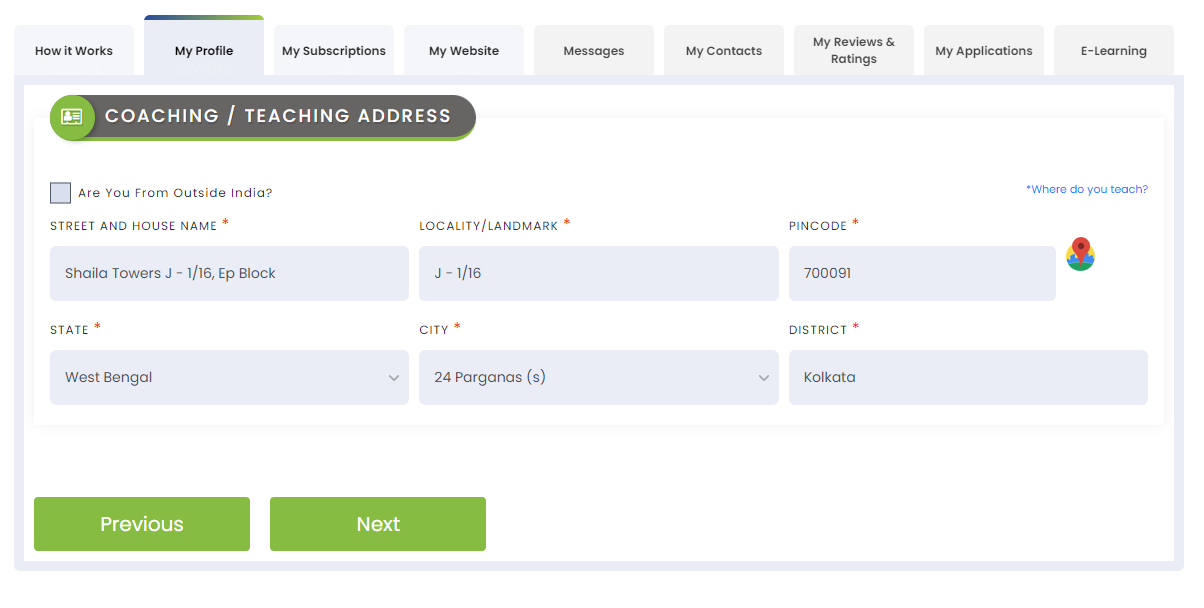
Step 5 - Add your qualifications. It is important to highlight all your academic and professional qualifications, preferably, graduation onwards.
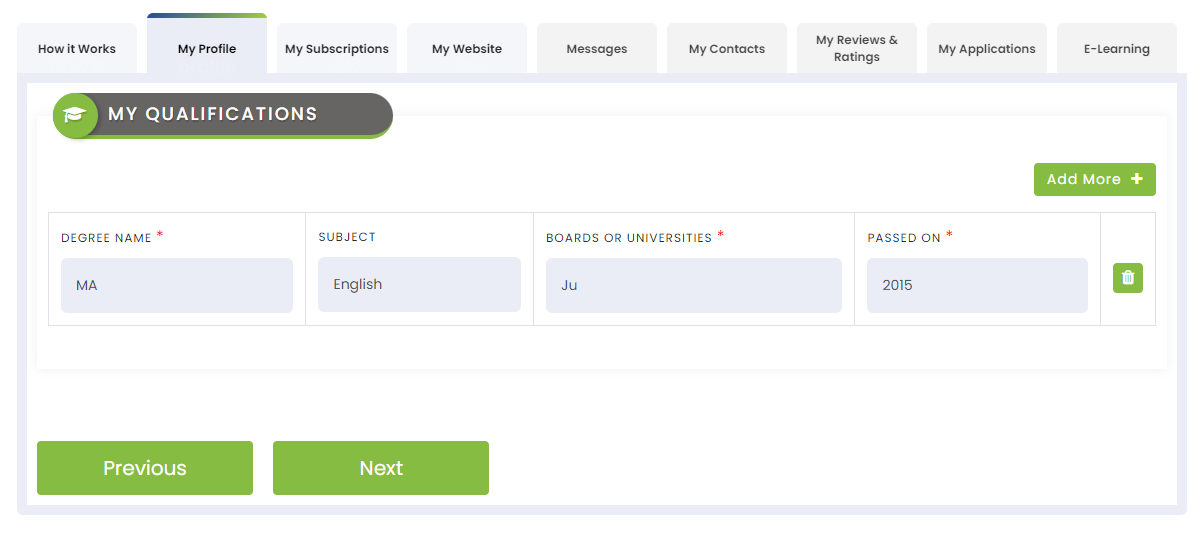
Step 6 - My Experiences - Here, you need to enter your total experience as a tutor and the boards, classes and subjects you teach. These parameters will be used in matching a student’s requirements with your skill and experience.
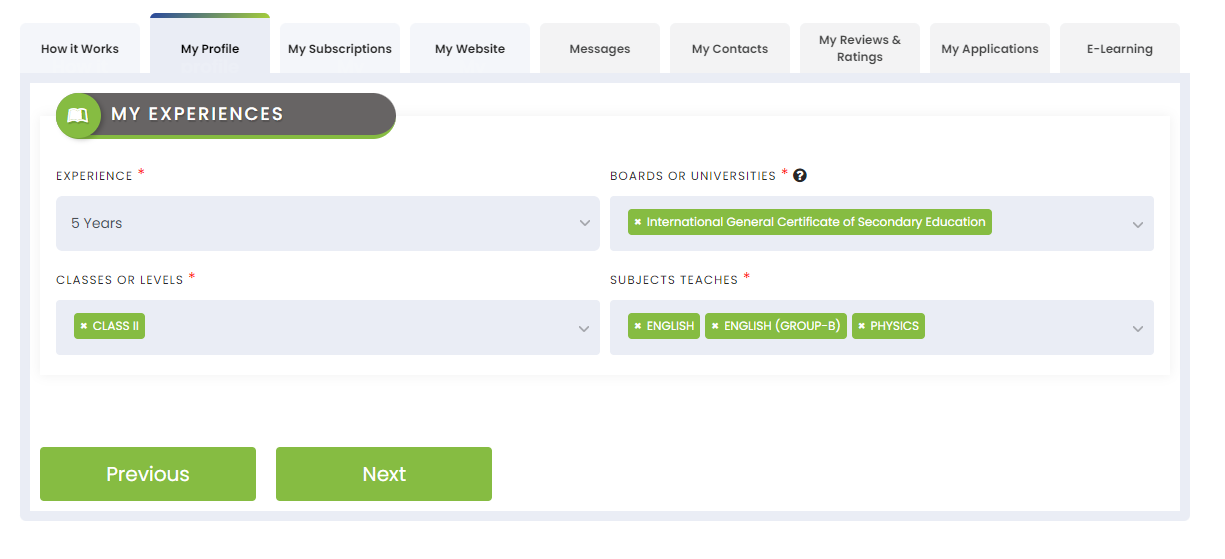
Step 7 - Preferences and Settings - This is the section where you enter your teaching preferences such as Online / Offline, Morning / Afternoon / Evening, Preferred Days of Week etc. You can also enter your hourly fee and / or per class fee. Enter GSTIN only if you have a GST No.
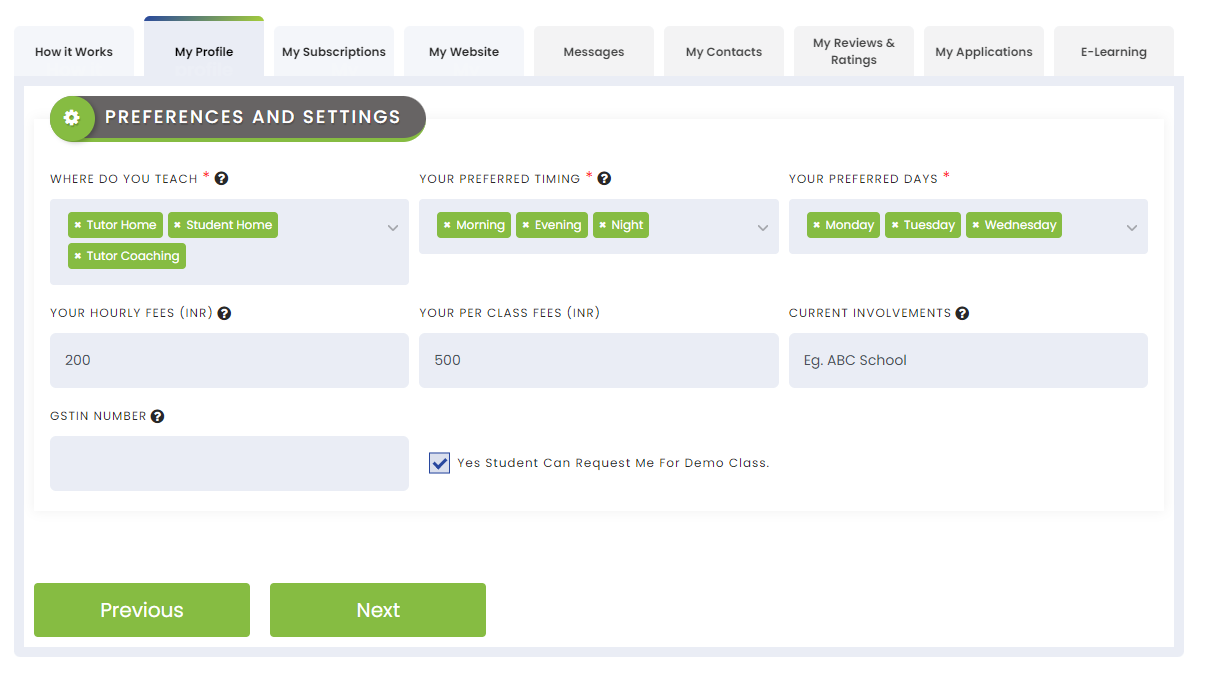
Step 8 - Upload Documents - Uploading a valid photo id is compulsory to get your profile approved and published on the website. You need to upload your identity document (Aadhar Card / PAN Card / Driver’s License / Passport or any other Govt. Issued Identity Proof document that bears your name, photograph and date of birth). Uploading copies of your documents related to qualification and experiences is mandatory only if you have subscribed to the Premium Plan or decide to do so.
Note: Click on the “Next” button at the end of each section to save your changes and move to the next section.
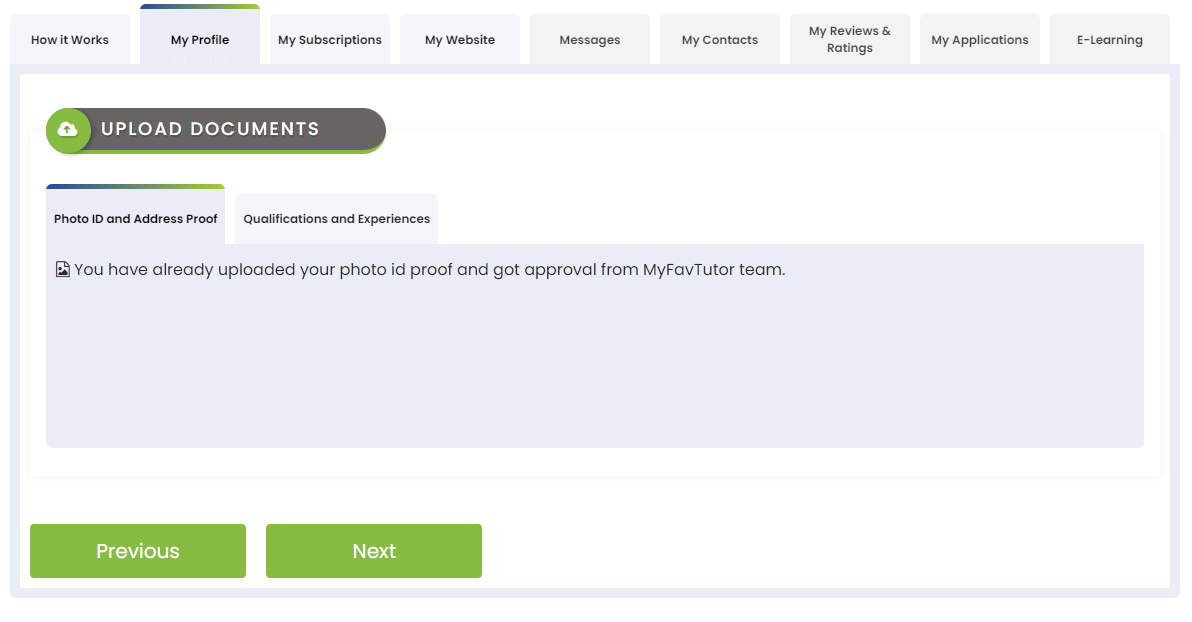
Once all the above mentioned steps have been completed, click on ‘My Profile’ to see how your profile looks. You can always come back and edit any of the entries you made, should you need to.